I've been working from home for quite a while, so I have a quality headset that I use for Teams calls. But even quality headphones get tiresome after being on your head for quite some time.
When I am viewing presentation type meetings, or events like the recent Build conference, I would like to just use my system audio device instead of the headset. The Stream Deck enables the switching of the audio device between the speakers/headset quite simply.
I followed the instructions from Scott Hanselman to use a small program to switch devices. (As I mentioned before, I use the Advanced Launcher since I feel it is a cleaner interface for applications and their arguments.) Certainly helps to switch to the headset when my "office mate" gets a call and doesn't want to hear my computer.
Music
In my office, I have an Ikea SYMFONISK speaker, which is based on Sonos. Naturally, I want to control the speaker from the Steam Deck instead of launching a separate app (or using my phone/tablet). While there is an API for Sonos, I found that using IFTTT works quite well!
There is an IFTTT plugin for the Stream Deck. Pressing a button will call an IFTTT Webhook. (The plugin provides for specifying the Event Name, but not any "ingredients" (or values) to pass to the Webhook. But the plugin is available on GitHub.) Since the Sonos service is in IFTTT, I can setup buttons for Favorites, Pause/Resume and Volume Up/Down.
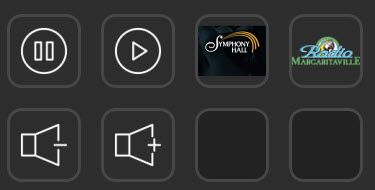
Since the Sonos button is a folder, there is plenty of room for additional favorites. But, to be honest, I have yet to create favorites other than those listed... 🌴🍸
