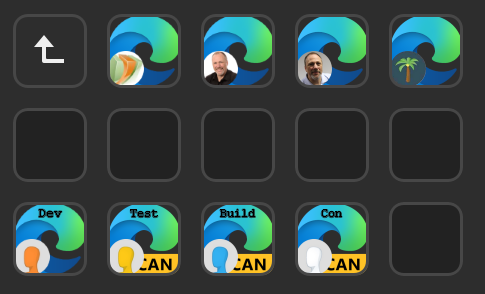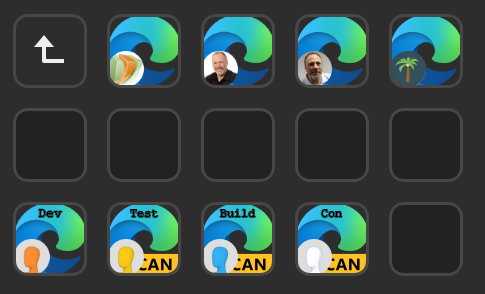I covered browser profiles previously, but after helping my buddy @jasehimm configure his deck, it seems that more information would be helpful. ☺
Like most IT Professionals in the Microsoft 365 eco-system, I have accounts in multiple Azure AD tenants. Too many, it seems sometimes. Fortunately, Microsoft Edge (and all chromium-based browsers) allow for multiple profiles. If you need to learn more, check out this timeless blog and video from my podcast co-host.
This post will cover the settings/directories for the production Edge program. The Insider builds have different folders.
Edge has command-line arguments (the Chromium project links to this page for the list), one of which will specify the profile to use: --profile-directory. One big struggle is determining which profile I see in the browser relates to the profile directory on my system:
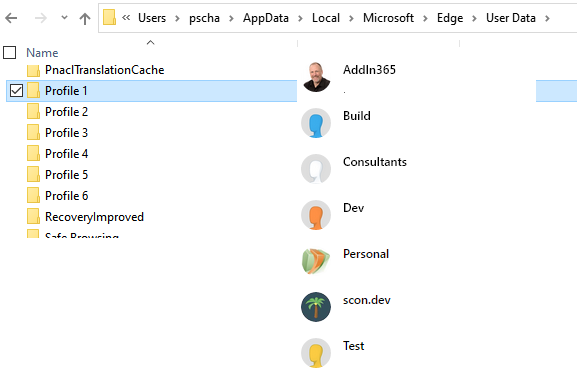
To help with this identification, navigate to your Edge UserData folder. On Windows, this will be C:\Users\<username>\AppData\Local\Microsoft\Edge\UserData. A couple of notes:
- Replace
<username>with the appropriate value. Most PCs will have Default and Public and you. - The
AppDatafolder is hidden by default. In Explorer, the View menu has an option to include Hidden items.
In the UserData folder, look for folders named Profile #. In each folder will be a file named EdgeProfile.ico. This icon will match what you see in the Edge profile selector. Make a note of the folder name, and the profile to which it contains. In the image below, I can see that folder Profile 5 matches the scon.dev profile.
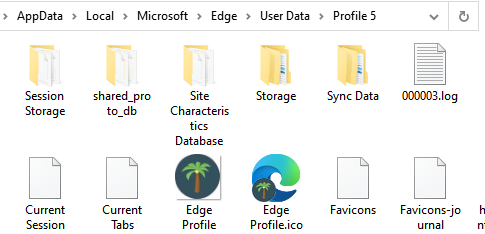
Next, the image for the key. Edge will create an icon for the profile, but the format is not compatible with StreamDeck. I found a great utility to help.
Thumbico from Aurelitec will read an ico file (or exe or dll) and allow extract the image to a png format. The recommendation from Elgato is 72x72, but any square image should look just fine.
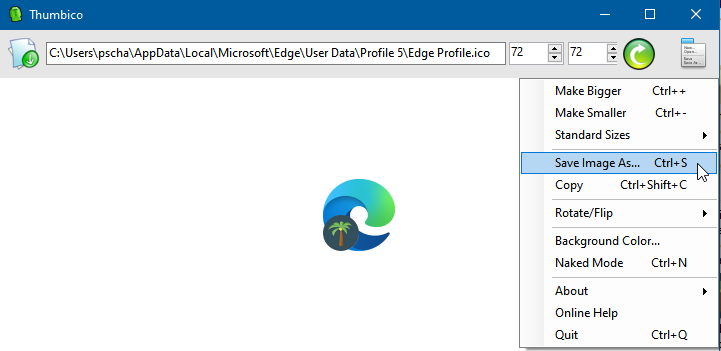
I found that using the Advanced Launcher action provides the easiest way to provide command-line arguments.
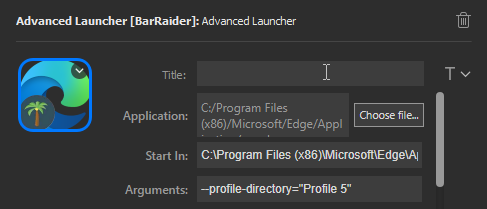
Putting this all together, I used the built-in folder capability of SteamDeck with the Edge icon to hold the profile buttons:
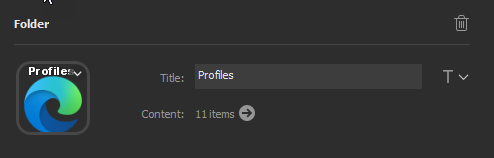
The folder has a button for each profile.